Getting Started
What is Alosant Marketplace?
Alosant Marketplace fosters a sense of community by connecting app users with businesses related to your community, such as retailers, restaurants, service providers, community builders and more.
App users sign up to follow their favorite businesses, creating a group of followers or customers for each.
This puts you, the business owner, in charge. Business owners self-manage their in-app presence and can use tools within the app to market, communicate, and promote to their followers.
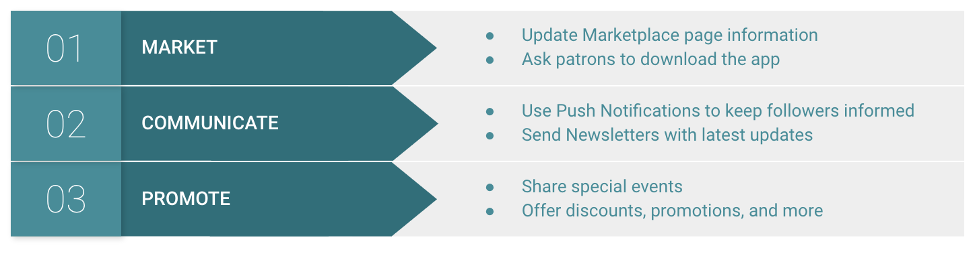
Click any link below to learn more about using Alosant Marketplace:
What are Marketplace Pages?
Marketplace pages are used to share information about each business, such as name, description, location, hours of operation. App users can follow a Marketplace page to receive updates from the business via push notifications or email newsletters.
To learn more about following, see Follow a Marketplace Page.
To manage a Marketplace page, see Update Marketplace Page Details.
Follow a Marketplace Page
App users can follow a Marketplace page to receive updates from the business via push notifications or email newsletters.
Guest users who tap Sign up to Follow on a Marketplace page will be prompted to create a user account. Once the guest user completes the app sign up form, they will automatically be logged into their new account and added as a follower for that Marketplace page.
Logged in users can view a Marketplace page and tap Follow to stay in touch with the business happenings.
Any follower can visit a Marketplace page and tap Unfollow to be removed from its list of followers and opt-out of receiving push notifications or emails.
To enable the follow feature for a Marketplace page, see Update Marketplace Page Details.
View Marketplace Followers
To view Marketplace page followers, please follow the steps below:
1. In the Admin sidebar, find and select Marketplace Followers.
2. View the list of followers, including details about the user name, their status, and date/time of the request.
Update Marketplace Page Details
To update Marketplace page details, please follow the steps below:
1. In the Admin sidebar, find and select Pages.
2. Click the pencil icon next to the page that you wish to edit.
3. Adjust the fields as necessary.
a. Name: The business or page name visible to app users.
b. Sub Text: A description of the business.
c. Notified Admins: Optional. Select one or more administrators that should be notified by email when a new app user follows this page.
d. Email: Optional. Enter any email address that should be notified when a new app user follows this page.
e. Join Required: Enable to include the Follow button on this page.
f. Address: The street address for the business location. Latitude, Longitude, and Elevation are automatically determined by the address entered or can be used instead of address.
g. Set Hours of Operation:
i. For locations with hours, select the applicable Week Days checkbox next to each open day of the week.
ii. Set the applicable times for each weekday that the location is open.
h. Temporary Closed Until: Optional. Set the date and time when the business will reopen. This can be used to adjust for a temporary closure while leaving the regular hours of operation in place.
i. Set optional UI Features:
i. To show the location’s current status per the specified days and hours, check Open/Closed Status.
ii. To display the location’s hours of operation, check Schedule.
iii. To display the directions to a location, check Map.
4. Click Save.
5. To add an image, scroll to the bottom of the page, click Add Resource, then add the image. Please follow these Image Guidelines when adding page images.
The community master administrator controls the location of the Marketplace page within the app.
