Fee for Use Place
This Alosant™ Product Highlight focuses on features within a Fee for Use Place.
Open your new community spa with a Fee for Use Place. Handle everything within the Alosant ResX Admin by integrating control and processing features with AlosantPay. Dynamic Reservations, Processing Payment & Refund, and Excluded User Roles are some of the available features.
Features
To highlight the most commonly used features for a Fee for Use Place, we split them into four simple sections.
- Scenario
- Solution
- How You Set it Up
- How it Works for Your Resident
Payment
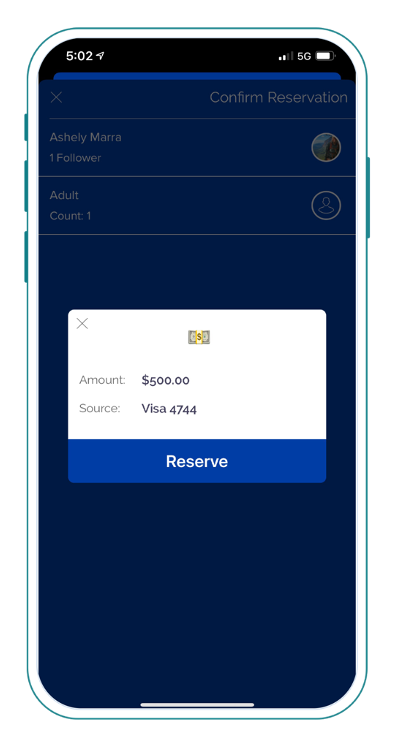
Payment features create turnkey debit/credit card transactions similar to a consumer experience in other apps.
Scenario: Charge a resident a fee to reserve the Social Hall for a celebration.
Price
Set a Price for a reservation.
- How You Set it Up: Create a reservable place page and add the Price within reservation price. The app initiates payment based on the calculated amount.
- How it Works: Resident manages the reservation and completes the payment process within a place page using the saved credit/debit card in the settings page.
Scenario: Allow a resident to reserve and cancel their paid reservation.
Processing Payment & Refund
AlosantPay manages the payment and refund process, removing the need for community team involvement.
- How You Set it Up: Set the Price for a reservable place page.
- How it Works: Resident completes the place reservation process and authorizes payment. A processed reservation receives confirmation of payment via Email Confirmation and Push Notification. A canceled reservation receives confirmation via Cancellation Email and Cancellation Push Notification of the refund.
Scenario: Reserve another paid amenity without having to update credit/debit card information.
Saving Credit/Debit Cards on File
Save and edit credit/debit card information within the app.
- How You Set it Up: Available with AlosantPay integration.
- How it Works: Resident saves credit/debit card details in Settings after an initial purchase. Add multiple cards and select a default.
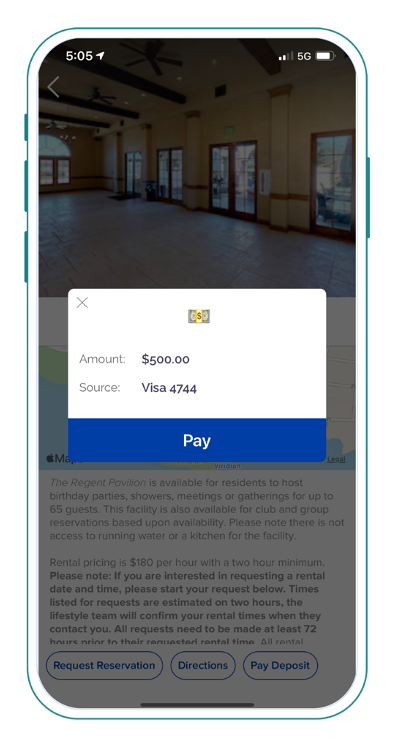
Scenario: Collect a deposit for a space rental.
Deposits
Allow a resident the option for additional add-ons while reserving a place.
- How You Set it Up: Create a smart button with the make a payment function. Input a Price and confirmation text.
- How it Works: Resident selects the button to make a payment within a place page.
Scenario: Categorize in-app transactions for account reconciliation.
General Ledger (GL) Code
Assign GL Code to your Reservation Type to automatically categorize when a resident reserves a place.
- How You Set it Up: Assign a GL Code when creating a Reservation Type.
- How it Works: Resident purchase receives a GL Code when captured in the Transaction Log.
Scenario: Organize resident payments for account reconciliation.
Transaction Log
Display payments and refunds made within the app organized by user name, General Ledger (GL) Code, or the time and date of purchase.
- How You Set it Up: Available with AlosantPay integration. Export to Excel for accounting.
- How it Works: Resident purchase or refund uploads into the Transaction Log.
Scenario: Track the usage of paid amenity reservations.
Reservation Type
Select the Reservation Type to assign the GL Code and create a reservation report.
- How You Set it Up: Create a reservable place page and enable Reservation Type.
- How it Works: Resident completes the reservation process within a place page with the predetermined Reservation Type.
Restrictions
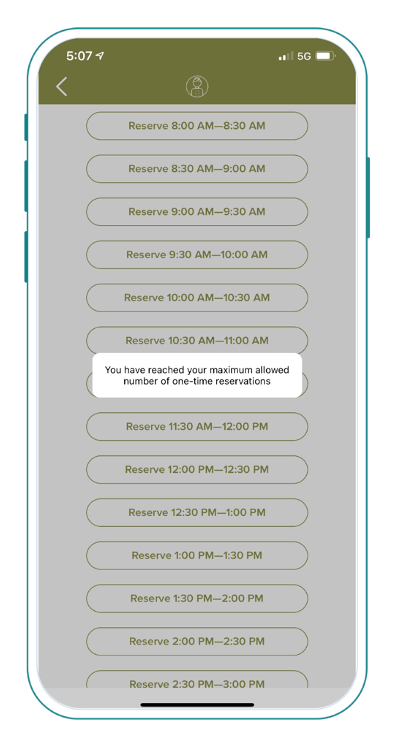
Control who sees and signs up for an amenity.
Scenario: Exclude guest user role from seeing a resident amenity.
Excluded User Roles
Designate who cannot see a place page in a Custom Menu.
- How You Set it Up: Create a place page and select excluded user roles to choose the User Roles excluded from viewing the event.
- How it Works: Place remains hidden from a resident with an Excluded User Role viewing the Custom Menu.
Scenario: Allow a designated third party or outside affiliate to have special access to place reservations.
Place Reservation Limit (Per User Role)
Limit reservation quantity based on a resident status within the community.
- How You Set it Up: Create a User Role and input reservation quantity.
- How it Works: The resident User Role dictates how many reservations they make within the Alosant ResX Platform.
Communication
Use automated communication features to send important messages to a resident.
Scenario: Resident cancels an amenity reservation due to illness.
Refund Notifications
Communicate with a resident about their Refund.
- How You Set it Up: Available with AlosantPay integration.
- How it Works: Resident views a Refund Push Notification delivered to their device home screen and in the notification center.
Workflows
Scenario: Resident agrees that the HOA maintains no responsibility for damage during a place reservation.
Waivers
Require a Waiver stating a resident acknowledges and agrees they understand the limitations and risks.
- How You Set it Up: Create a smart button with workflow as the function. Upload the waiver and create the associated question prompts to collect a signature.
- How it Works: Resident reads the Waiver on the place page and signs electronically using a workflow.
