Controlled Events
In this Alosant™ Product Highlight, we talk about the features used with a Controlled Event.
A Controlled Event requires a reservation without payment. Imagine you plan the annual community casino night and the venue space only allows 200 people. Require a resident to reserve ahead of time and communicate with them using Controlled Event features. Automate processes like Reservation Types, Limits & Capacities, and Waitlists to create a final reservation list.
Features
To highlight the most commonly used features for a Controlled Event, we split them up into four simple sections.
- Scenario
- Solution
- How You Set it Up
- How it Works for Your Resident
Reservations

Allow a resident to self-manage their reservation and eliminate the need for active team oversight.
Scenario: Plan a community carnival with separate resident and nonresident reservations.
Reservation Types
Create multiple Reservation Types for an event that has different categories.
- How You Set it Up: Create a reservable event and enable Reservation Types.
- How it Works: Resident manages the Reservation Type quantities while completing the reservation process.
Scenario: Limit the number of residents for a spin class.
Limits & Capacities (Auto Lock)
Ensure your event never overbooks or that a single resident cannot monopolize reservations.
- How You Set it Up: Create a reservable event and input the number of reservations allowed within max reservations. Input the number of reservations a resident can make within max reservations at one time.
- How it Works: Resident reserves for an event at capacity and moves onto the Waitlist. (see Waitlists for more details)
Scenario: Allow a resident to reserve an event at capacity.
Waitlist
Auto-enabled once an event reaches capacity. A resident automatically clears the Waitlist when a spot becomes available.
- How You Set it Up: Create a reservable event and input the number of reservation allowed within max reservation.. An event that reaches capacity generates a Waitlist. The Waitlist moves a resident to the reservation list if an opening becomes available. The system operates on a first-come, first-serve basis meaning it won’t skip the line until the next resident receives their spot(s).
- How it Works: Resident reserves for a full event and sees a Waitlist Status Flag on the event tile. Resident receives email communication about their status. (see Waitlist Communication below)
Scenario: Generate and share a list of event reservations with the event host or other community staff.
List Export
Access a list of event reservations.
- How You Set it Up: Create a reservable event and view a list of event attendees within user activity. Select export to CSV to generate an excel compatible file.
- How it Works: Resident information automatically uploads into an event list.
Scenario: Help a resident reserve for an event.
Manual
Manually create or cancel a resident reservation.
- How You Set it Up: Create a reservable event and view a list of event attendees within user activity. Add or cancel a reservation within manual reservation.
- How it Works: Resident seeks support from your team to manually make or cancel an event reservation.
Communication
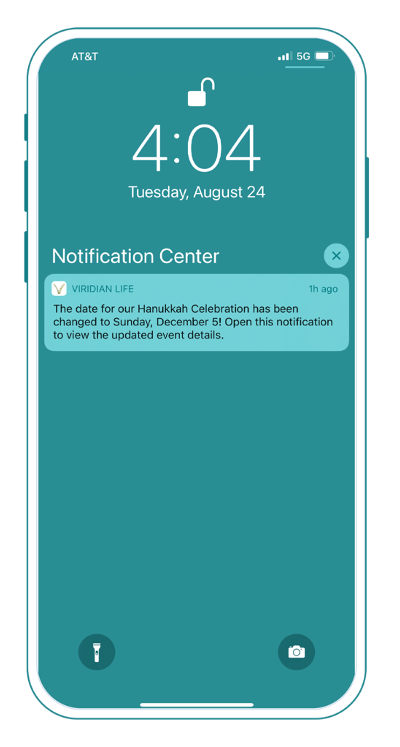
Use automated communication features to send important messages to a resident.
Scenario: Confirm resident reservation details.
Email Confirmation
Send an auto-generated Email Confirmation to a resident who reserves for an event.
- How You Set it Up: Create a reservable event to generate an Email Confirmation with event details.
- How it Works: Resident reserves for an event and receives an Email Confirmation.
Scenario: Remind resident of an important upcoming event. details.
Email Reminder
Send an auto-scheduled Email Reminder to a reserved resident at the top of the hour before the event.
- How You Set it Up: Create a reservable event and type the reminder information within email reminder text.
- How it Works: Resident reserves for an event and receives an Email Reminder.
Scenario: Notify a resident of the event status.
Status Flag
Provide transparency through an overlay with applicable text on the community app Home Feed.
- How You Set it Up: Create a reservable event to activate Status Flag. A Reserved or Waitlisted Status Flag displays on the event tile based on reservation status. A Limited Availability or No Availability Status Flag displays on the event tile for an event with Limits & Capacities.
- How it Works: Resident sees applicable Status Flag on event tile on the Home Feed.
Scenario: Invite a resident interested in pilates to a special event.
Automated Resident Group
In-app behavior associates a resident with others and creates a Resident Group.
- How You Set it Up: Send targeted communication like Push Notifications, Emails, and Newsletters to Resident Groups.
- How it Works: Resident sees targeted communication via Push Notification and, Emails, and Newsletters.
Scenario: Remind a resident to bring a lawn chair for an outdoor concert.
Push Notification
Send important information to a resident smartphone.
- How You Set it Up: Create a Push Notification and input the text you want your resident to receive in notification text.
- How it Works: Resident views a Push Notification delivered to their device home screen and in the notification center.
Scenario: Cancel the farmers market due to weather.
Cancellation Push Notification
Send an automated event Cancellation Push Notification.
- How You Set it Up: Within a reservable event select cancel to send a Cancellation Push Notification to all residents who viewed the event at least once or all residents in the database.
- How it Works: Resident receives a Cancellation Push Notification of the canceled reservation and refers to the app for more information.
Scenario: Notify a resident of waitlist status.
Waitlist Email Notification
Communicate to a resident on the Waitlist through a Waitlist Email Template.
- How You Set it Up: Click on your email in the upper right-hand corner of the Alosant ResX Admin to find mail templates. Create a standard email a resident on the Waitlist receives within the waitlist mail template.
- How it Works: Resident receives a Waitlist Email Notification. A resident moved off the Waitlist receives an Email Confirmation with event details.
Scenario: Highlight key community events.
Triggers
Control what event appears on the Home Feed.
- How You Set it Up: Create an event and assign a Trigger to pin it to the Home Feed.
- How it Works: Resident opens the app to tailored events on their Home Feed.
