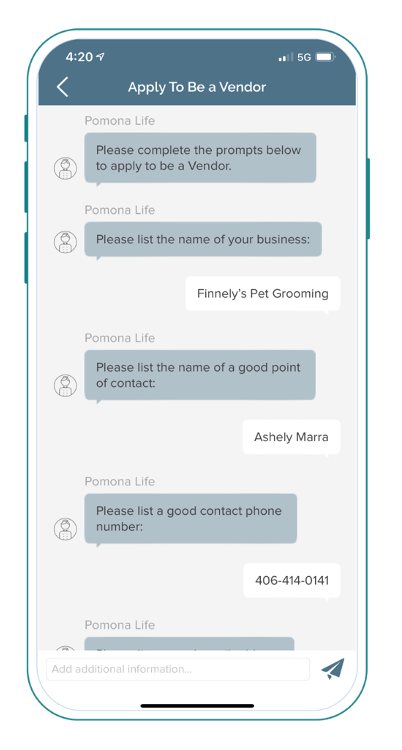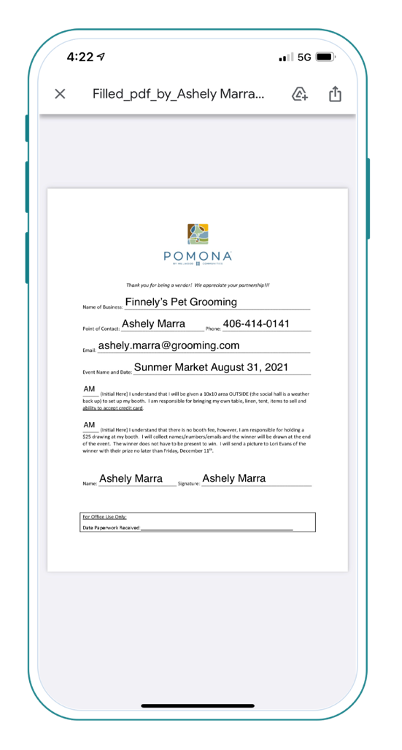Conditional Events
Welcome to Alosant™ Product Highlight. In this article, we look at the features within a Conditional Event.
Conditional Event features provide automated ways for you to collect resident details and connect responses to their reservation. If you plan a week-long swim camp for children utilize features like Waivers and Dynamic Fillable forms for effortless organization.
Features
To highlight the most commonly used features for a Conditional Event, we split them up into four simple sections.
- Scenario
- Solution
- How You Set it Up
- How it Works for Your Resident
Restrictions
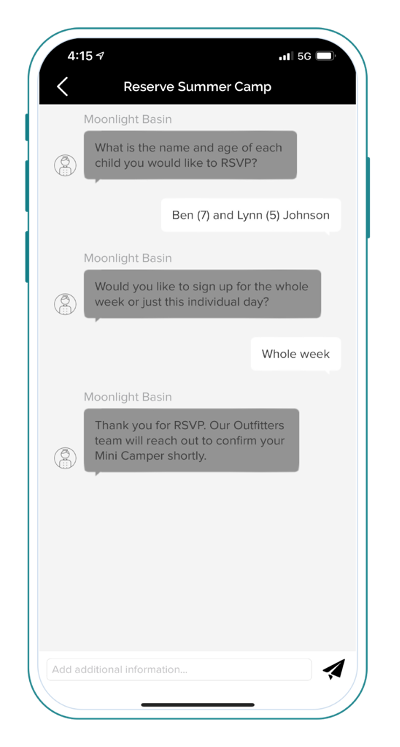
Control whether a resident sees and signs up for an event.
Scenario: Curate content access based on resident status within the community.
Excluded User Roles
Designate who cannot see an event in a Custom Menu.
- How You Set it Up: Create an event and select excluded user roles to choose the User Roles excluded from viewing the event.
- How it Works: Event remains hidden from a resident with an Excluded User Role viewing the Custom Menu.
Workflows
Require a resident to answer prompted questions as a prerequisite for making a reservation.
Scenario: Gather child information for a Summer Camp.
Prerequisite Additional Information
Collect information before a resident makes a reservation using prompts such as t-shirt size, type of vehicle they drive, age of participants, allergies, etc.
- How You Set it Up: Create a smart button with the workflow function and add your question prompts. Set a reserve button to appear after a resident completes the prompts.
- How it Works: Resident completes the workflow prompts and finalizes the reservation process within the event.
Scenario: Sign a child up for summer camp.
Waivers
Require a Waiver stating a resident acknowledges and agrees they understand the limitations and risks.
- How You Set it Up: Create a smart button with workflow function. Upload the Waiver and create the associated question prompts to collect a signature.
- How it Works: Resident reads the Waiver on the event tile and signs electronically by typing their name into the workflow.
Scenario: Allow a resident to apply and sell their goods at your community market event.
Dynamic Fillable Forms
Transfer responses from the workflow into a Dynamic Fillable Form to create a PDF.
- How You Set it Up: Create a smart button with workflow function. Create the questions needed to complete the form. Responses get compiled and inserted into the relevant form fields. A completed form creates a PDF.
- How it Works: Resident completes the form within the app and receives a PDF copy via Email Confirmation.