Builder Profile
This Alosant™ Product Highlight focuses on features within a Builder Profile.
Engage with home buyers through a Builder Profile. Utilize Augmented Reality Visual Search to provide inventory and model home data in real-time during an on-site visit. Display model home information, provide contact details or make Appointments & Requests within a Builder Profile.
Features
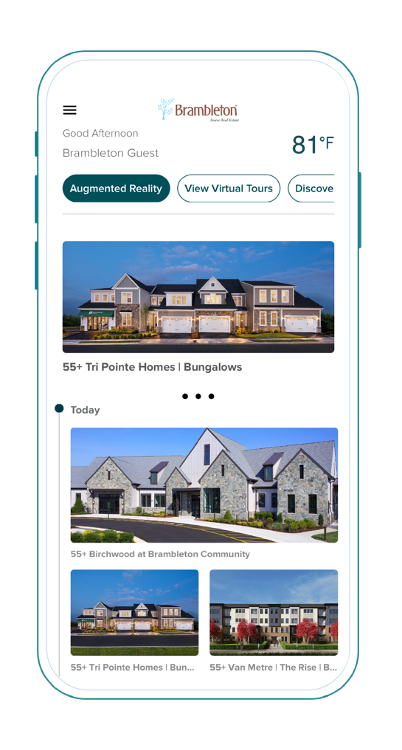
To highlight the most commonly used features for a Builder Profile, we split them up into four simple sections.
- Scenario
- Solution
- How You Set it Up
- How it Works for Your Resident
Scenario: Allow a prospective home buyer to browse model homes within your community app.
Model Home Profiles
Showcase Model Home Profiles in your community app to highlight pictures, directions, contact information, availability, and more.
- How You Set it Up: Work with an Alosant Customer Success Manager to create tailored Model Home Profiles.
Scenario: Engage a prospective home buyer on a deeper level during their on-site visits to your community.
Augmented Reality Visual Search
Provide real-time context on inventory and product information via Augmented Reality Visual Search to better inform and engage on-site visits with prospects.
- How You Set it Up: The Alosant ResX Admin automatically curates places, events, Model Home Profiles, and community information into a real-time view for a prospective home buyer using Augmented Reality.
- How it Works: Prospective home buyer utilizes the Augmented Reality Visual Search function in your community app to open their device camera and search the space around them for relevant community information.
Scenario: Integrate lead generation efforts directly into your sales CRM.
Integrations
Integrate with another platform to maintain data consistency, minimize duplication of work, and create a seamless data flow to your sales CRM.
- How You Set it Up: Integrations must be reviewed and approved by Alosant Customer Success Manager. Each system is unique and will be considered individually.
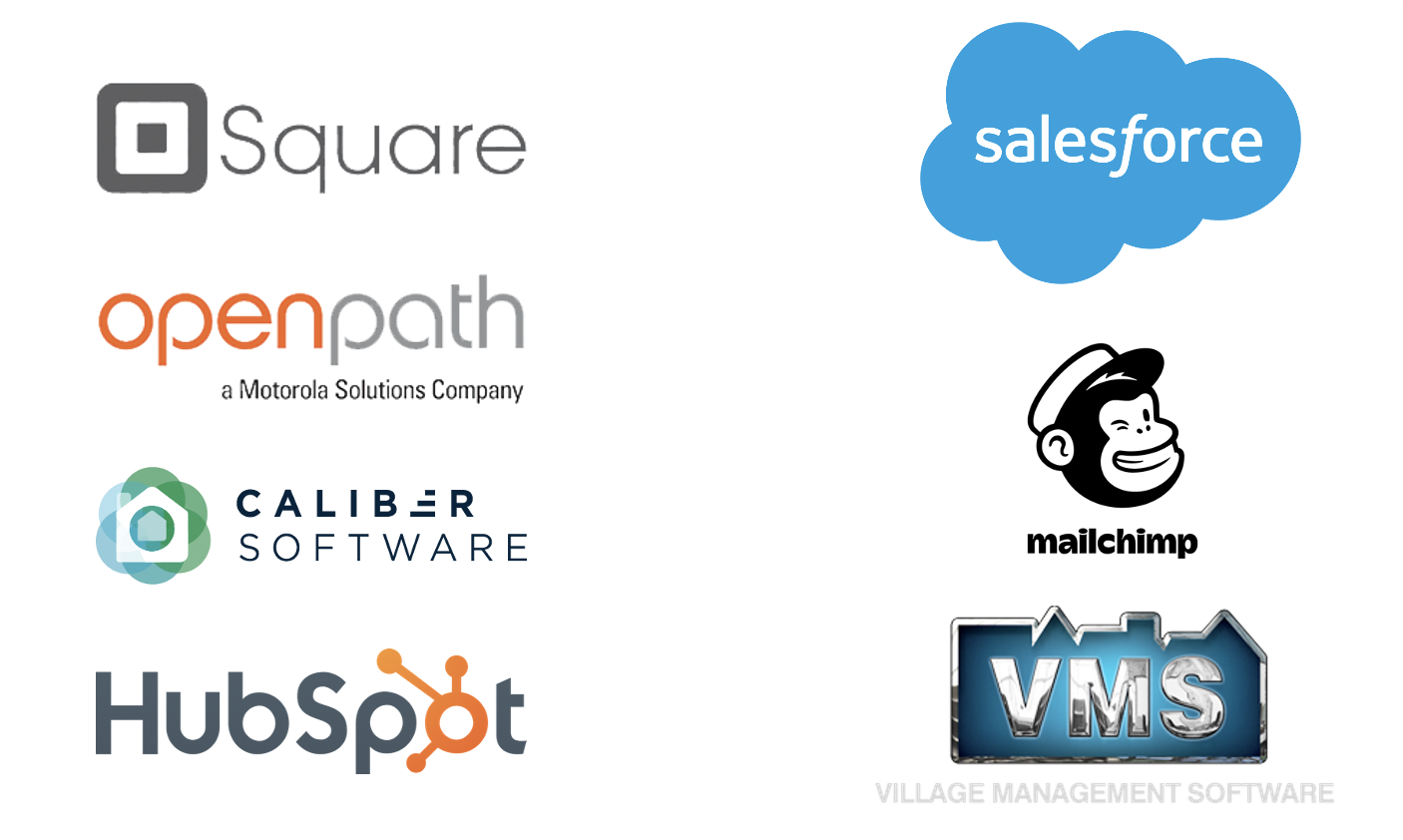
Smart Buttons
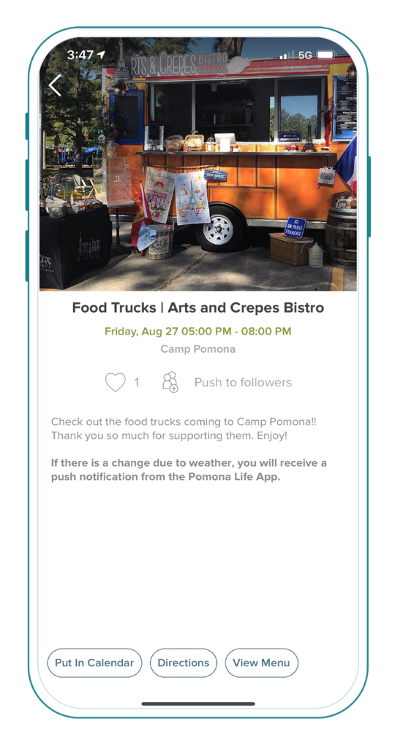
Use a button to pre-populate information allowing a resident to perform quick actions.
Scenario: Collect prospective home buyer appointment information and requests.
Appointments & Requests
Allow prospective homebuyers and residents to request appointments and information from community staff, builders, businesses, and services.
- How You Set it Up: Create a smart button with the admin request function. Label and insert the button within a Business & Service Profile.
- How it Works: Resident selects the smart button and types in a request for an appointment or information.
Scenario: Contact the HOA manager for questions regarding the clubhouse.
Call/Text/Email Buttons
Give access to a community contact using buttons that open the default phone, messaging, or email application on a device.
- How You Set it Up: Create a smart button with the call, text, or email function. Insert a phone number or email address.
- How it Works: Resident taps the Call, Text, or Email button within a Business & Service Profile to activate the device app with pre-populated information.
Scenario: Give directions to your newly built spa.
Directions
Provide directions to a business or service by connecting to the device default mapping app.
- How You Set it Up: Create a Business & Service Profile and add the location or GPS coordinates to generate Directions.
- How it Works: Resident clicks on the smart button within the Business & Service Profile to open the default mapping app to show turn-by-turn directions to the business or service.
Scenario: Showcase photos of a local business storefront.
Image Gallery
Display multiple images in a gallery format.
- How You Set it Up: Create a smart button with the image gallery function. Upload your desired pictures and add the button within the Business & Service Profile.
- How it Works: Resident clicks on the smart button and views images through a modal over the Business & Service Profile.
