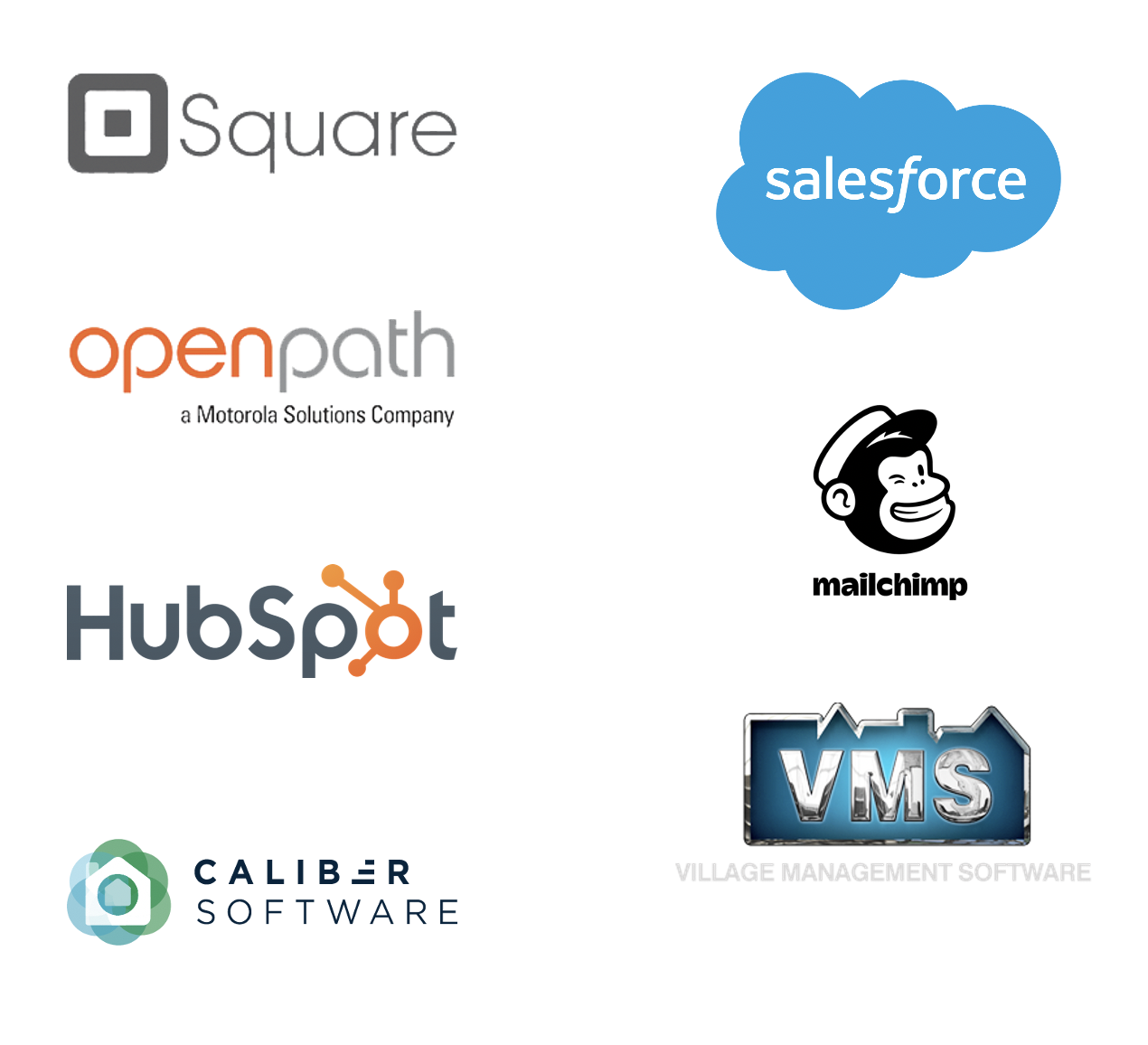Automated Activation
Welcome to Alosant™ Product Highlight! In this article, we look at features utilized with Automated Activation.
Efficiently manage resident access throughout the lifetime of your community branded app. Use Dynamic Fillable Forms, Address Verification, and Integration features to enhance the activation experience.
Features
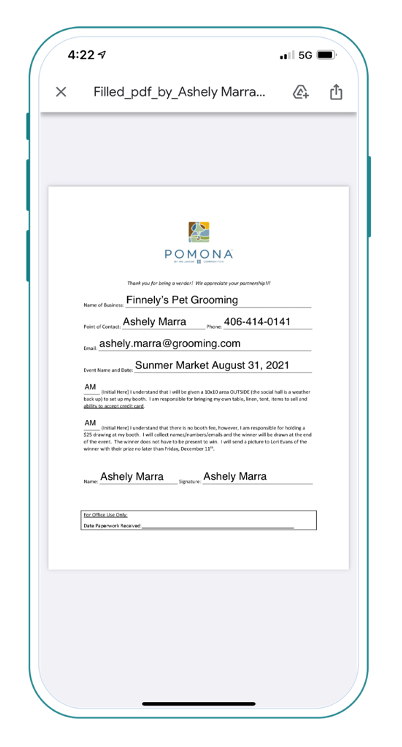
To highlight the most commonly used features for an Automated Activation, we split them up into four simple sections.
- Scenario
- Solution
- How You Set it Up
- How it Works for Your Resident
Scenario: Allow the new resident to fill out the move-in packet within the app.
Dynamic Fillable Forms
Transfer responses from the workflow into a Dynamic Fillable Form to create a PDF.
- How You Set it Up: Create a smart button with workflow function. Create the questions needed to complete the form. Responses get compiled and inserted into the relevant form fields. A completed form creates a PDF with answers included.
- How it Works: Resident completes the form within the app and receives a PDF copy via Email Confirmation.
Scenario: Provide app access to a new resident.
Address Verification
Allow instant access to your community app based on resident address.
- How You Set it Up: Provide an Alosant Customer Success Manager with a CSV file of community addresses.
- How it Works: Resident requests app access and completes the information form. Resident addresses that match the provided community list receive automatic approval.
Scenario: Utilize HubSpot capabilities within your community app.
Integrations
Integrate with another platform to maintain data consistency, minimize duplication of work, and create a seamless data flow to your CRM.
- How You Set it Up: Integrations must be reviewed and approved by Alosant Customer Success Manager. Each system is unique and will be considered individually.